- This topic has 0 replies, 1 voice, and was last updated 5 years, 10 months ago by
 admin.
admin.
-
AuthorPosts
-
March 20, 2018 at 9:12 am #1568
 adminKeymaster
adminKeymasterBefore adding your first product, let’s get familiar with how product categories work.
Product Categories
Product categories work in much the same way as normal categories and tags you have when writing posts in WordPress. They can be created, edited, and selected at any time. This can be done when you first create a product or come back and edit it or the category/tag specifically.Adding a simple product
1. Go to WooCommerce > Products > Add Product. You then have a familiar interface and should immediately feel at home.
2. Enter a product Title and Description.
3. Go to the Product Data panel, and select downloadable (digital) or virtual (service) if applicable.SKU – Stock keep unit (SKU) tracks products. Must be unique and should be formatted so it does not match any post IDs. For example, post IDs are numbers so a SKU could be WS01. That could stand for WooShirt 01.
Price
Regular Price – Item’s normal/regular price.
Sale Price – Item’s discounted price that can then be scheduled for certain date ranges. The sale expires at 11:59pm of the specified end date.Product short description
Add an excerpt. This typically appears next to product imagery on the listing page, and the long description appears in the Product Description tab.Taxonomies
On the right-hand side of the Add New Product panel, there are product categories in which you can place your product, similar to a standard WordPress post. You can also assign product tags in the same way.Product images
Add a main product image and a gallery of images.
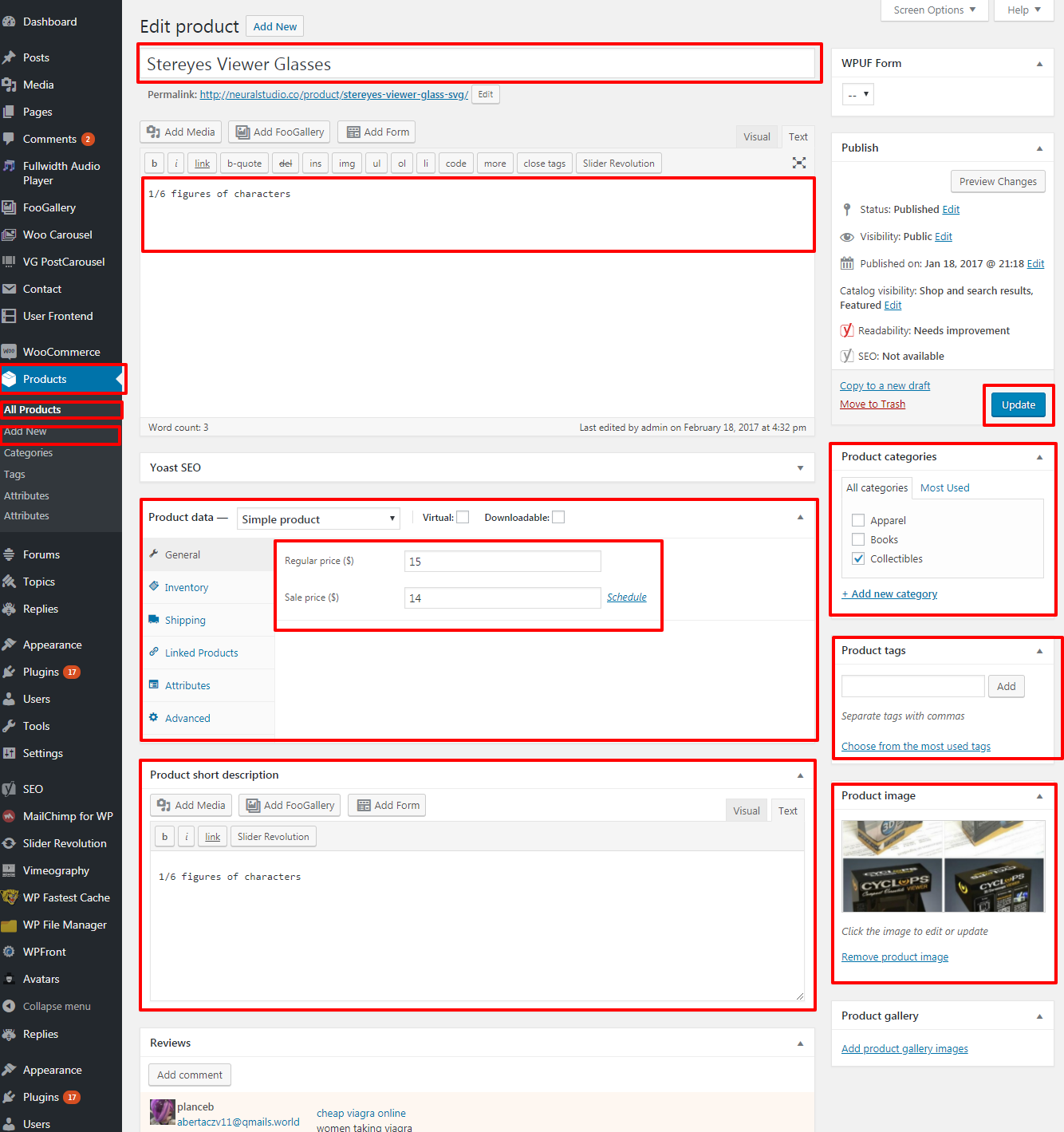
-
AuthorPosts
- You must be logged in to reply to this topic.